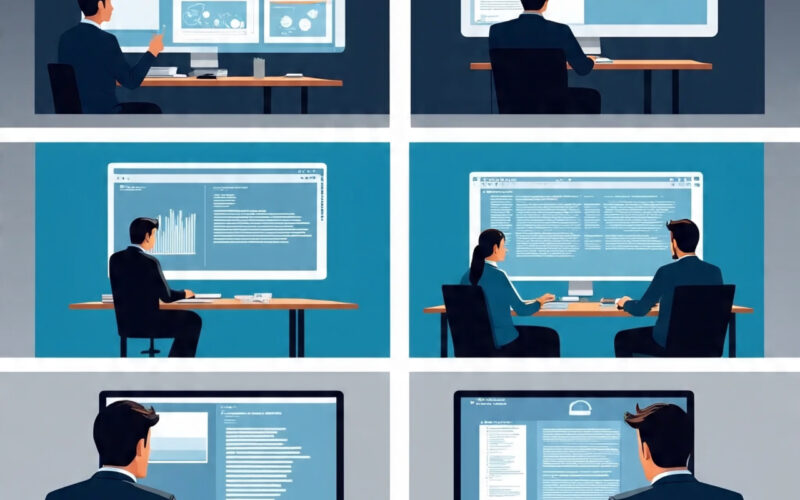A process looks clean at the project level when tasks move across a board, timelines stay intact, and the plan checks out on paper. But zoom in by role, and the cracks show fast. One teammate juggles three functions while another waits for handoffs that never come, which leads to a drop in visibility, blurred ownership, and stalled execution.
This article explores how you can spot where your workflow breaks down by role and how to fix it. Remote working software gives you the visibility and insight to realign roles, rebalance work, and keep things moving.
What Breaks When Workflows Ignore Role Clarity
Workflows built around tasks, not roles, miss how real work gets done. When tools only show progress in aggregate, you don’t see how unevenly the effort is spread or where accountability drops off.
These blind spots create constant delays and unnecessary confusion:
- Workload Roulette: Without role-level visibility, tasks get assigned unevenly, piling up on the most responsive teammate.
- Invisible Waiting Points: Key steps stall because no one realizes the next role hasn’t taken over yet.
- Overlapping Ownership: Multiple teammates redo the same work, or worse, assume someone else owns it entirely.
- No Role-Specific Finish Line: What feels done for one role still needs work from another, but the task has already moved forward.
How to Spot & Fix Role-Level Remote Workflow Breakdowns
Your priorities shift once you stop looking at workflows as linear task lists and start viewing them as role-based flows.
Here’s how to spot where workflows fall apart by role and apply targeted fixes that keep execution moving:
1. Map Workflows by Role Before Assigning Tasks
Start by breaking down every key workflow into what each role does, not just what task is due. Look for handoffs, shared responsibilities, and dependencies. Before assigning anything, make sure each role has a defined action and expected outcome.
Too many workflows treat tasks as if they belong to a single role, but that falls apart fast when multiple functions are involved. Mapping by role prevents confusion about who owns what at each step.
To get this right, sit down and re-outline a current workflow. Instead of a task board, sketch it as a swimlane with each role across the top. Add in handoff points and moments that require collaboration. You’ll often find missing links that explain recurring delays.
Employees spend around 19% of their time just searching for and piecing together information. For data teams, it’s closer to 50% of the week lost to digging, prepping, or redoing work. That kind of drag often hides in handoffs you haven’t mapped yet.
How can a remote work behavior analysis tool clarify role boundaries?
A remote work behavior analysis tool shows you where tasks stall based on which roles touch them and for how long.
It might reveal that design regularly finishes early, but development doesn’t begin for hours, which could prompt you to clarify the handoff so each role knows exactly when to take over.
2. Define Done Differently for Each Role
What counts as done should change depending on the role. Clear role-based definitions of done help close the loop.
When done is treated the same across roles, progress looks clean in tools but feels disjointed in execution. You risk false signals that work has moved forward when it hasn’t.
Pick a live example from your backlog and look at what action each role needs to complete their part of the task. Add those checkpoints to your process and make sure your tool or template reflects them. That’s how you keep the flow honest and trackable.
How does a remote digital activity tracking suite enforce role-specific checkpoints?
A remote digital activity tracking suite highlights activity patterns tied to each role, so you can see where one team stops and another hasn’t picked up. Spotting that task updates consistently pause for hours after a submission could prompt you to define a checkpoint that signals when the next role should begin.
3. Use Tool Views That Filter by Role, Not Just Project
If your dashboard shows only project-level status, you’re missing the nuance. Use views that let you isolate by role so you can monitor how each function is contributing in real time.
Project summaries mask role-level issues. You won’t catch when one function is overloaded or under-engaged unless your view breaks down the work that way.
Switch to a filtered view that shows only activity from one role at a time. Look for spikes, drop-offs, or long gaps in tool usage, then check the timeline of handoffs. This helps you coach specific roles without broad assumptions.
How does a remote team observation dashboard help you focus on role-based execution?
A remote team observation dashboard filters workflows by role and activity type, revealing if certain roles are overloaded or disconnected.
For example, it might reveal that design wraps up visuals ahead of schedule, but content feedback piles up without clear next steps, which could prompt you to define who owns final signoff to avoid repeat delays.
4. Identify & Fix Role-Level Redundancy
Watch for cases where two roles are doing overlapping work, such as reviewing the same document, creating duplicate versions, or double-checking steps no one asked them to own. It’s a quiet time-waster that builds resentment and delays.
This kind of overlap hides inside the task unless you know how each role contributes. It looks like collaboration without visibility, but it’s inefficiency in disguise.
Trace time spent across tools or task types by role. If two roles are regularly active on the same item but progress doesn’t reflect it, you’ve found your redundancy. Clarify who leads, who supports, and what involvement is optional.
How can an employee monitoring software help spot redundant effort?
Insightful.io employee monitoring software tracks time spent per task and role, surfacing when multiple roles engage without added output. Say you notice that two teammates are spending long blocks of time in the same doc without visible progress, which could prompt you to assign one lead and prevent redundant work.
5. Strengthen Role-Level Execution with Smart Tools
A monitoring tool doesn’t just collect activity but gives you the visibility to act on the patterns behind it. It helps you understand how work moves between roles, where execution slows down, and what needs to change to keep things on track.
Here is how a monitoring tool helps you track what’s really happening by role:
- Role-Based Dashboards: Give you focused visibility into each function’s output and rhythm, not just overall progress.
- Engagement Tracking: Shows when one role lags or overloads, helping you step in early.
- Idle Time Signals: Help spot blocked handoffs where one role is waiting on another.
- Effort Distribution Maps: Reveal when one role does more than their share or duplicates what another has done.
Final Word
Workflows stop stalling when you track execution by role, not just by task. A monitoring tool helps make that shift stick by surfacing gaps, delays, and overloads in real time. That gives you clearer decisions, better follow-through, and less friction across your remote and hybrid teams.