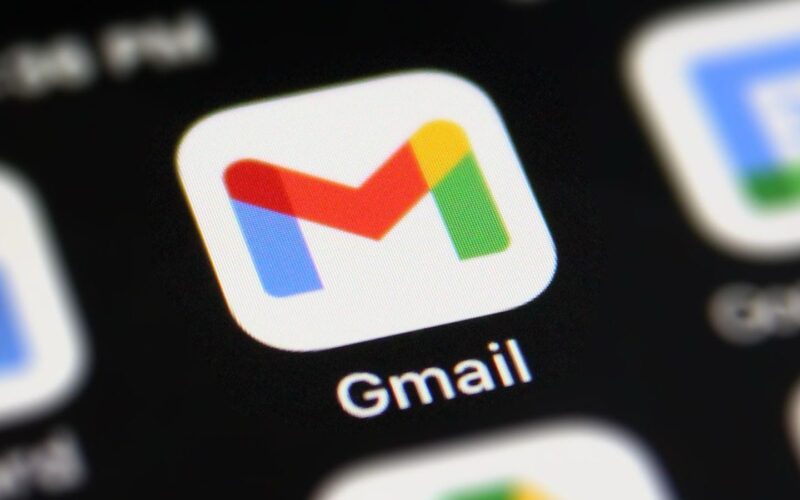Emails play a vital role in modern communication, whether for work, school, or staying in touch with loved ones. So losing an important email can be quite stressful. But do not panic just yet. There are several options to help you retrieve your deleted emails, even if they’ve been removed from Trash in Gmail. In this blog post, we’ll go over 5 proven methods to recover recently/permanently deleted emails from Gmail. Let’s dive in!
Can You Recover Deleted Emails from Gmail?
In most cases, yes, if you act quickly. When you delete an email by mistake, it’s temporarily moved to the Trash folder rather than being permanently erased. Within 30 days, you can easily find it and move it back to your inbox or any other folder you want.
However, you might be wondering: how to recover emails deleted from Trash in Gmail? The answer is positive, but it heavily depends on how long ago the emails were deleted—preferably no more than 60 days. Now, let’s take a closer look at how to recover recently/permanently deleted emails from Gmail!
Top 4 Methods to Recover Deleted Emails from Gmail
Option A: Undo Delete in Gmail
How to recover deleted emails from Gmail? After deletion, an undo prompt will appear briefly at the bottom of the page, giving you the option to restore the deleted message. To undo delete in Gmail, click on the “undo” button directly instead of pressing the Ctrl+Z key combination.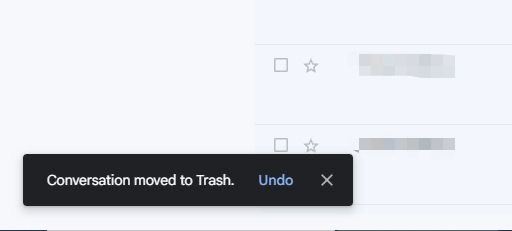
Option B: Check the Trash Folder
As already noted, if your email was deleted within the past 30 days, it is most likely still recoverable from the Gmail Trash folder. To recover deleted emails from Gmail, follow the given steps:
Step 1. Open your web browser, navigate to Gmail.com and log in to your account.
Step 2. On the left sidebar, click on “More” > “Trash.”
Step 3. Browse through the Trash folder to locate the emails you want to recover.
Step 4. Once found, check the boxes next to the emails you wish to restore. Then, click the “Move to” icon at the top of the page and choose “Inbox” or any other folder as the destination.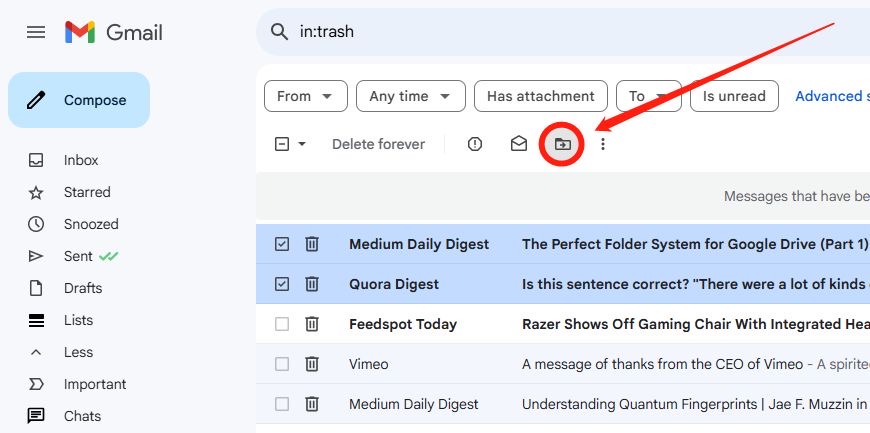
Bonus Tip: Recover Deleted Gmail Emails Using 4DDiG
Gmail is a cloud-based service, so your emails are stored on Google’s servers rather than on your computer’s internal storage. That’s why you can’t recover permanently deleted emails from Gmail using data recovery tools. However, if you’ve set up Gmail with a desktop email client using POP or IMAP protocols, there’s a great chance that copies of your emails exist on your local drive. In such a situation, tools like Tenorshare 4DDiG can help retrieve those locally stored emails with a high success rate.
This tool is capable of recognizing more than 2000 data types, including emails, photos, videos, audio files, documents, and more. Thanks to its polished interface, you will find Tenorshare 4DDiG easier to navigate than other alternatives. Here’s a guide on how to recover deleted emails from Gmail after 2 years with the aid of 4DDiG:
Step 1. Start by installing and launching the 4DDiG Data Recovery tool. Hover the cursor over the disk where your emails are stored, then click the “Scan” button.
Step 2. The time it takes to scan depends on the amount of data. After the scan is complete, just click on “Email” option to filter unwanted files.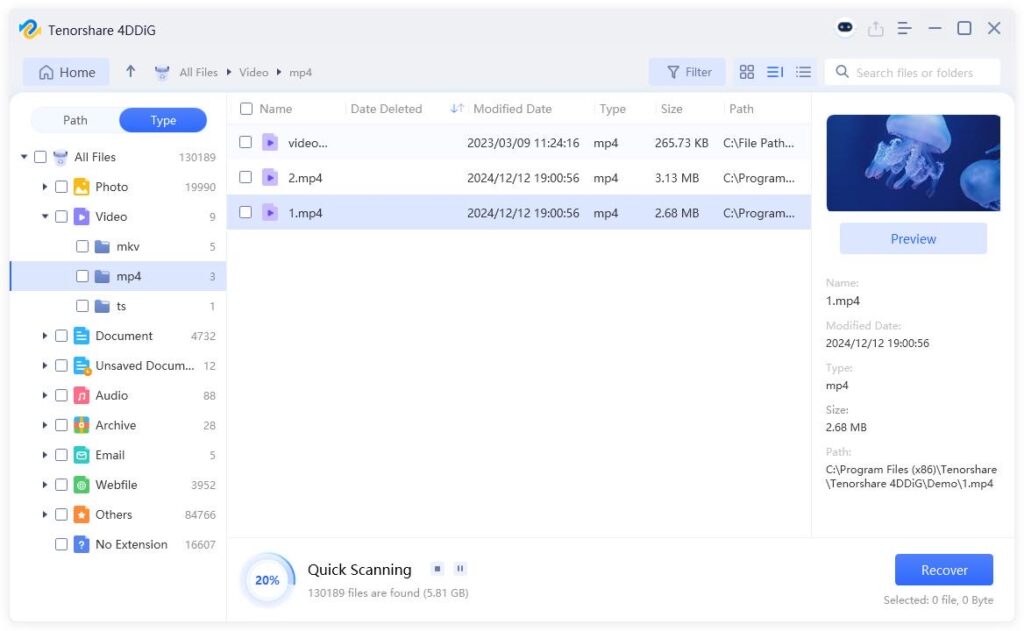
Step 3. Preview and select the emails you want to restore. Finally, click on the “Recover” button and select a secure place to save them.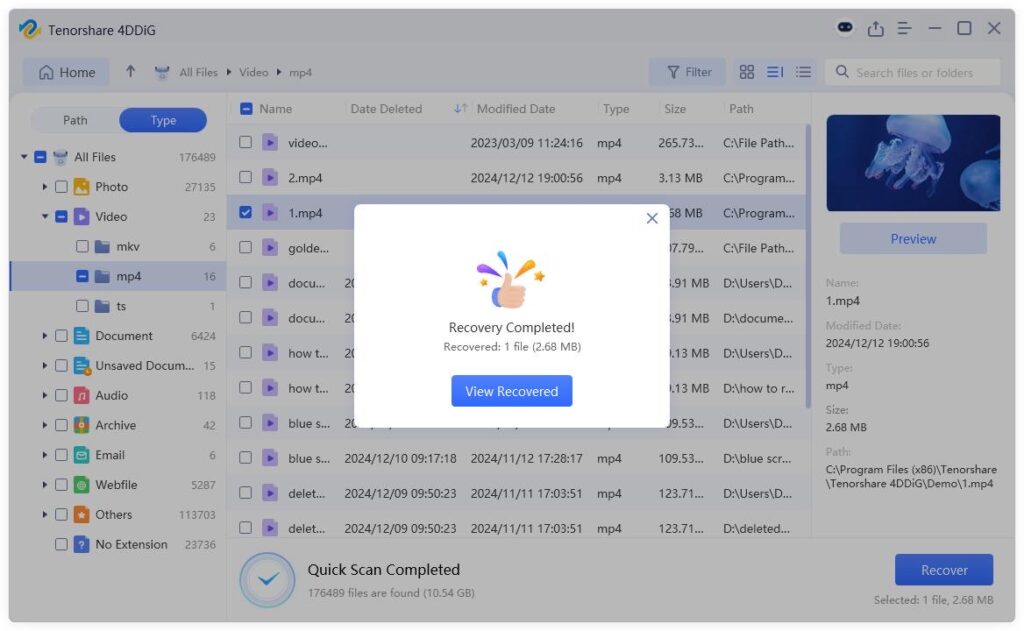
Option C: Use Gmail Message Recovery Tool
One effective way to recover permanently deleted emails from Gmail is by using the Gmail Message Recovery tool, which was originally designed to recover lost emails from compromised accounts. The following steps show you how to recover emails deleted from Trash in Gmail using this tool:
Step 1: Open your web browser, search for and visit the Gmail Message Recovery Tool page.
Step 2: Sign in with the Google account associated with the missing emails.
Step 3: Click on “Continue.” The tool will guide you through the recovery process.
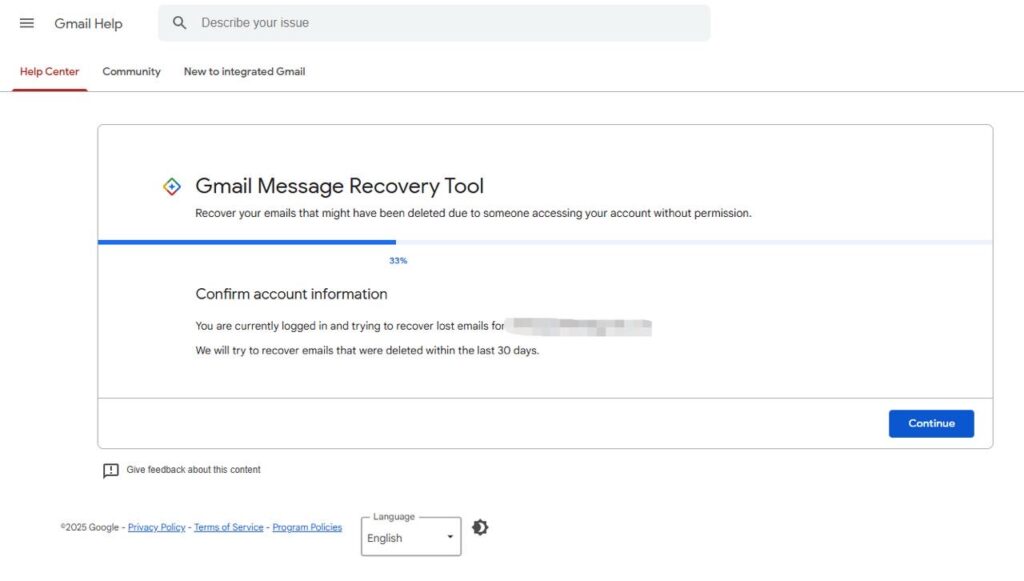 Option D: Recover Emails via Google Workspace Admin Console
Option D: Recover Emails via Google Workspace Admin Console
Still wondering how to recover emails deleted from Trash in Gmail? If you’re using a Google Workspace (formerly G Suite) account or are a Google Workspace admin, you have additional options to restore emails that have been in the Trash for more than 30 days.
The most important thing to keep in mind is that you need to recover the email within 25 days of its permanent deletion, not from its actual creation date. Here’s how:
Step 1. Go to the Google Admin console. Then, search for and select the user whose emails need to be restored.
Step 2. Click on “More.” Then, pick “Restore Data.”
Step 3. Select the date range of emails you want to restore.
Step 4. Choose “Gmail” from the Application dropdown. Finally, hit “Restore.”
Option E: Check Other Accounts or Backup Services
If all else fails, it’s worth checking whether copies of your deleted emails exist in other accounts or backup services you’ve used. Many people don’t realize that their emails might already be saved elsewhere through forwarding, syncing, or periodic backups. Here are several places you should check:
- Linked or forwarded email accounts
- Email clients and local storage
- Google takeout archives
- Third-party backup services
- Mobile device cache or sync
How to Prevent Your Gmails Emails from Being Lost in the Future?
So, there you have it, that covers everything on how to recover emails deleted from Spam/Trash in Gmail. However, prevention is always better than cure. Gmail doesn’t have a built-in, automatic backup feature that regularly saves your entire mailbox to an external location, which is why it’s recommended to back up your emails using Google Takeout. To do so:
Step 1. Go to the top-right corner of your Gmail inbox and click your profile picture. Select “Manage your Google Account.”
Step 2. Click on the “Data & Privacy” option. Then, scroll down and locate the “Download or delete your data” section.
Step 3. Choose “Download your data” to open Google Takeout.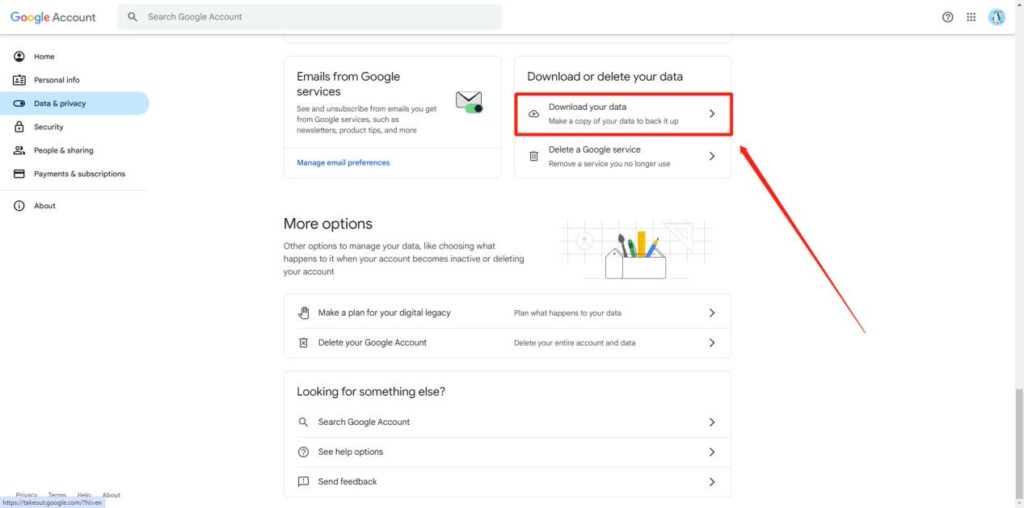
Step 4. Deselect all other Google products. Find “Mail” in the list and check the box next to it.
Step 5. Tap “Next Step” to proceed. After choosing your backup preferences, pick “Create Export” to initiate the backup process.
Step 6. Once completed, Google will send a download link to your email.
Bottom Line
We understand that you might accidentally delete important emails while decluttering your Gmail inbox and other folders. But now, you’ve learned how to recover recently/permanently deleted emails from Gmail. Keep in mind that there is no 100% guarantee that deleted Gmail emails can always be restored. It can be a daunting task if you email has been accidentally deleted for over 30 days. To avoid such situations in the future, it’s recommended to regularly check your Spam and Trash folders and export a copy of your emails for backup.