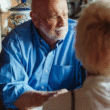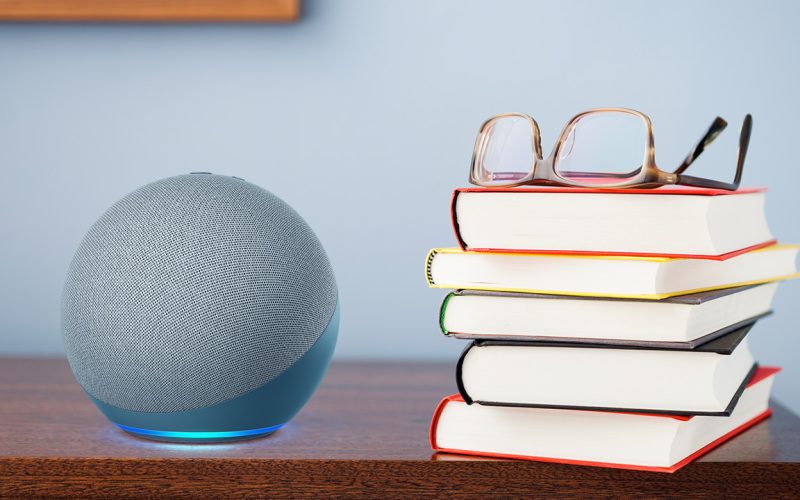We have all been there; continuously making plans to get back to reading the ever-growing pile of books in the corner that we either bought or borrowed from our friends. But deep down inside, you know you are never getting back to it. That’s where audiobooks save your life.
Audiobooks are nothing to look down upon and nothing to be ashamed of; at least you are staying in touch with the literary knowledge. Also, in this fast-paced world, it’s rare that you really find time for yourself. If you work from home or spend most of your time at home, you can use your smart hub systems like Google Home, Alexa, etc. to play audiobooks for you. In this article, we’ll describe how.
But first, make sure you have a good internet connection to manage the smart hub in your home and also make it play your favorite audiobooks. We recommend that you go for Comcast Xfinity internet service for seamless connectivity and fast internet speeds. Click on the link here for more information: https://www.localcabledeals.com/xfinity/customer-service
How to Play Audiobooks on Apple HomePod?
There are two ways to play audiobooks through HomePod;
Play Audible Via AirPlay
You should have the Audible app on your iOS device i.e. iPhone, iPad, Mac, and Apple TV. Make sure your iOS device and HomePod are connected to the same Wi-Fi connection.
- Open the Audible app on your Apple device
- Select the audiobook you want to listen to
- Tap on the AirPlay icon, located at the top left, and then tap on HomePod
- Then tap on the Play button to listen to your audiobook on HomePod
Play Audible Via Handoff
If the AirPlay feature doesn’t work for some reason, you can go for the Handoff feature, which allows you to transfer audio from your iPhone or iPod Touch to your HomePod.
Turn on the Bluetooth and make sure your iOS device and HomePod are connected to the same Wi-Fi network.
- Go to Settings on your iPhone or iPod Touch.
- Then tap on General, AirPlay & Handoff, and then turn the toggle on Transfer to HomePod.
- Open the Audible app, select an audiobook and start playing.
How to Play Audiobooks on Amazon Echo i.e. Alexa?
Alexa of Amazon Echo can carry out multiple commands such as checking the weather, setting alarms, turning off the lights in your room, etc. Alexa can also utilize its text-to-speech capabilities to read news for you. It can do the same with audiobooks as well.
If you want to have your books on Audible read out aloud on Alexa, note that your Alexa and Audible accounts should be linked by default, considering that they are using the same email ID for their services. Look through the steps below;
- Open the Alexa app on your smartphone
- Tap on the Play button on the bottom toolbar
- Scroll down until you find the Audible library
- Select the book you want to play and choose the output speaker in the pop-up
If you can’t find the Audible section, say “Alexa, play an audiobook from Audible” and Alexa will start playing the latest audiobook in the library.
If you want to play an audiobook from your Kindle, follow these steps;
- In the Alexa app, tap on the Play button at the bottom of the toolbar
- Scroll down to find the Kindle library
- Tap on the book you want to play and then choose the output speaker
Note that if you can’t locate the Kindle library, you can simply say, “Alexa, play a book from Kindle and Alexa will follow the command.
Also, note that the steps to playing audiobooks through Audible and Kindle are the same, but there is one difference. The Echo smart speaker plays Audible audiobooks in the narrator’s voice, which is linked to the audio file, but it uses Alexa’s voice to play books from the Kindle library. Hence, Alexa’s voice may sound robotic and lack emotions.
How to Play Audiobooks on Google Nest?
You can get free audiobooks from the LibriVox app which is available in the public domain. Download the app on your phone, and say, “OK Google, as the Book Reader to play The Adventures of Huckleberry Finn”, or whatever book that is available.
Another app you can use is the Google Play Books app. Once you purchase books on this app, say, “OK Google, read… (the title of the book” or “OK Google, read my book” to continue with the audiobook that you listened to recently.
If you are a fan of using the Audible app, you can play audiobooks on your Google Nest speakers.
Just make sure that Google Home is connected to your phone via Bluetooth.
Final Thoughts
Playing audiobooks is a great way of catching up on the readings that you have been missing out on. And playing these audiobooks on smart speakers mean that you can relax around your home and listen to the books being narrated at the same time.