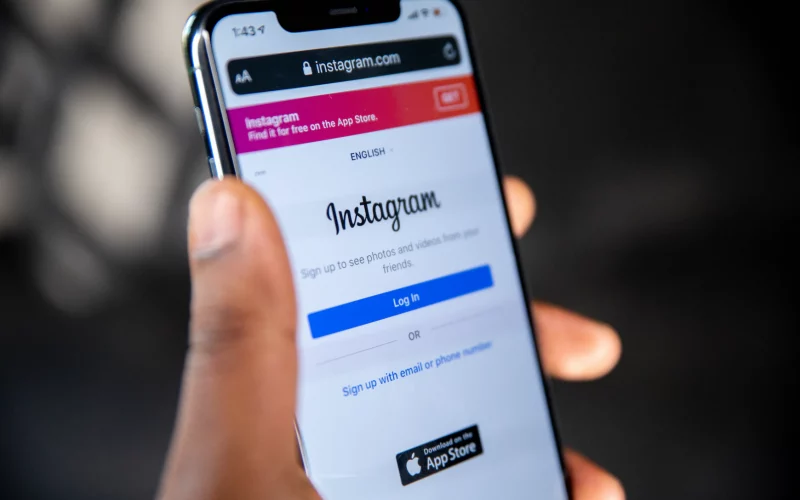Undoubtedly, there will be a day when you’ll wish to permanently stop using your social media accounts. People are deleting their social media accounts more frequently than ever before in order to live a life that is less centred on online culture. Whether you want to live a better life or just use your phone less, removing your social media accounts may help you secure your future employment opportunities.
Permanently deleting your Instagram account might seem like a big step, but it’s easy to do if you’re ready to be done with your profile and have some free time again. Let’s examine how to permanently erase your Instagram account.
Before deleting your Instagram account, save your data.
Backing up your Instagram data is a smart idea before taking impulsive action or deciding to completely cancel your Instagram account. You could have valuable images, interactions, and pals, but you can’t add anything back afterwards. Instagram will remove your account and everything in it, including your images, likes, comments, and friends, when you decide to deactivate it. Follow these steps to preserve your account information:
- Tap the profile symbol in the bottom right corner of Instagram after opening it.
- In the upper right corner, hit the hamburger menu (Menu), then select Settings from the list that appears.
- After choosing Security, choose Download Data.
- On the Request Download screen, type your email address.
Instagram will send a complete copy of your profile to the email address you supplied through email within 48 hours. Your images, comments, profile details, and everything else you might need access to in the future are all included in the email. Even if you believe you won’t ever need this information again, taking this step will ensure that your information is safe if you ever need to see it. If you don’t do this, your data will be entirely lost, and no matter how hard you try, you will never be able to recover it.
How to Delete Your Instagram Account Permanently
You may delete your Instagram account once you’ve stored your Instagram data. Users can choose between two choices. The first alternative involves completely deleting your Instagram account along with all of its related content. The second is a short-term solution.
Only a browser can permanently delete your Instagram account, although you can do so on both desktop and mobile browsers. Instagram temporarily hides your account for 30 days prior to it disappearing forever. Therefore, if you later change your mind, you may reinstate it. Here’s how to deactivate your Instagram account for good:
- Make sure you’re logged in before visiting the special Delete Your Instagram Account page on your browser.
- Choose a deletion reason from the drop-down menu.
- You can confirm your choice by clicking or tapping the Delete button.
Delete or disable your Instagram account temporarily
Disable your Instagram account rather than deleting it if you merely want a break from the app or don’t want to make a snap choice. You log out and conceal your profile when you disable. For the sake of your fans, you might as well have erased the account. But with this approach, you can always log back in and restore your profile if it has been temporarily deactivated. To deactivate your account, take these actions:
- Visit Instagram.com using any browser and a device (you cannot do this from the app).
- If asked to log in, do so.
- The profile symbol is located in the top right corner. Click or press it.
- Select Edit Profile after clicking or tapping Profile.
- Down the page, tap Please disable my account for the time being to the right of the submit button.
- People ask you why you’re acting in this way. From the drop-down menu, choose a choice.
- Retype the password for your account.
- Temporarily Disable Account by clicking or tapping.
Instagram may be deleted or disabled without a username or password.
The aforementioned deletion/disablement processes could be simple if you have been hacked and want to secure your personal information, but they won’t be if you can’t recall your login details. Sadly, you cannot disable or delete an account without first checking in, and Instagram cannot do it for you. Follow the instructions below to access your account if you can’t recall, can’t locate, or if someone else changed your password.
On an Android or iPhone, access Instagram without a username or password
- Open the Instagram application.
- Tap Under the Login button, get assistance logging in.
- The screen for finding your account displays. Tap Next after entering your login, email, or phone number. You can also choose Continue as [your FB name] or Log in with Facebook.
- Select Send an email, Send an SMS, or Log in with Facebook on the new screen.
- Next, enter the verification code that was emailed to you.
- You should now be on your Instagram account if everything went according to plan with the previous stages.
- Depending on how thoroughly the hacker altered your recovery information, you might not be able to employ any of these techniques if you believe you were hacked.
- Start the app.
- Tap Visit the login fields for assistance.
- Choose the field where you may type your username.
- Tap Do you require further assistance?
- You can contact Instagram by following the instructions from this point. They’ll probably ask you for account-related details like previously used passwords, recovery details, etc.