Microsoft Word has long been recognized as the gold standard of word processing, providing strong editing, formatting, and collaboration tools. However, not everyone wants—or can afford—to pay for a Microsoft 365 subscription. Whether you’re a student, professional, or casual writer, there are several excellent alternatives that let you draft documents, collaborate with teammates, and even access AI tools—many for free. If you’re looking to download Word but want more flexibility or features without the cost, these alternatives offer compelling options to suit every need.
Here are the seven best Microsoft Word alternatives, broken down by unique features and why WPS Writer is one of the best free options to choose from on the market today.
Top 7 alternatives to Microsoft Word in 2025
-
WPS Writer (Part of WPS Office Suite)
Best for: Users who want a full-featured Word alternative with built-in AI and cloud support
If you are looking to download Word for free or do not want to limit yourself to a free trial of Microsoft Word, WPS Writer could be the best option for you. They have a nice interface that looks similar to Microsoft Word, making it easy to migrate over from Word. WPS has modern features like AI writing, cloud sync, and PDF editing, all available in one free suite.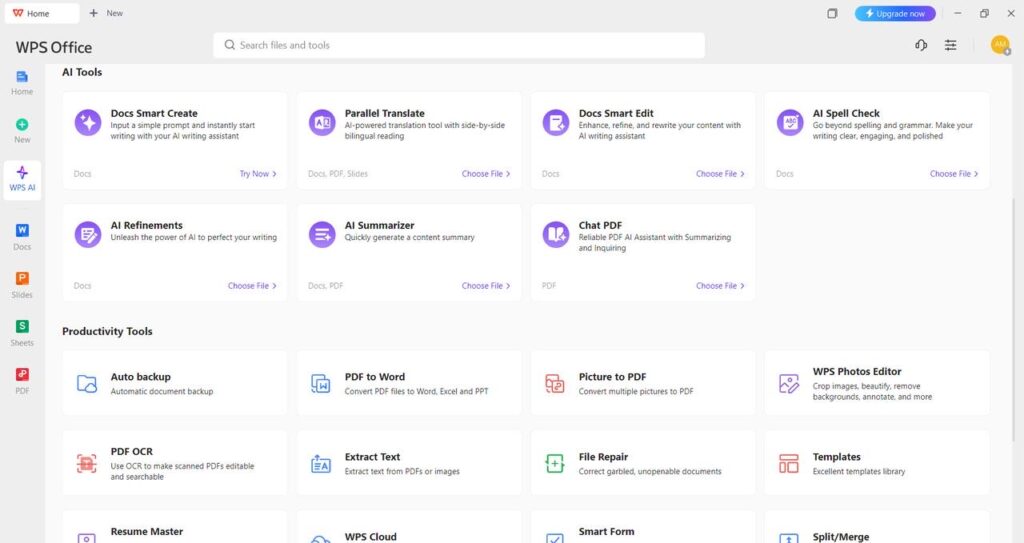
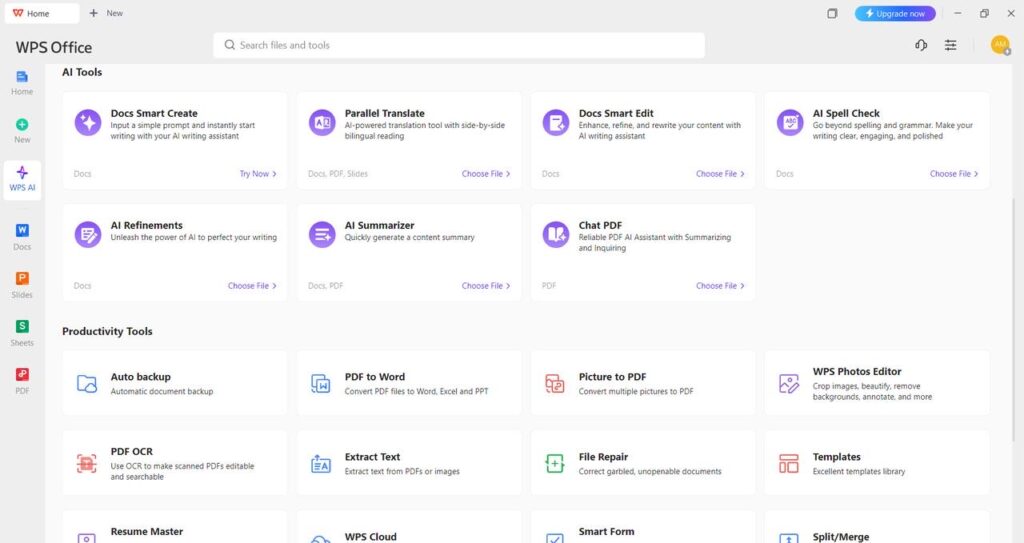
Key features:
-
AI Writer for content generation and grammar improvement
-
Eye Protection Mode for comfortable reading
-
Cloud storage integration (1 GB free)
-
Compatibility with .doc, .docx, and PDF formats
-
Tabbed document editing (work on multiple files in one window)
-
Free templates for resumes, letters, and reports
Why choose WPS Writer:
You get all the essential features of Microsoft Word—plus AI tools and PDF editing—in a lightweight, fast, and intuitive package, without spending a penny.
-
Google Docs
Best for: Real-time collaboration and cloud-based work
Google Docs is a cloud-based word processor that is known for its real-time collaboration features. You can access it from any device, and all of your work is automatically saved. You can also create documents and have multiple people open and edit at the same time. This word processor would be great for students and teams working remotely. All you need is a Google account because you do not need to install or download anything.
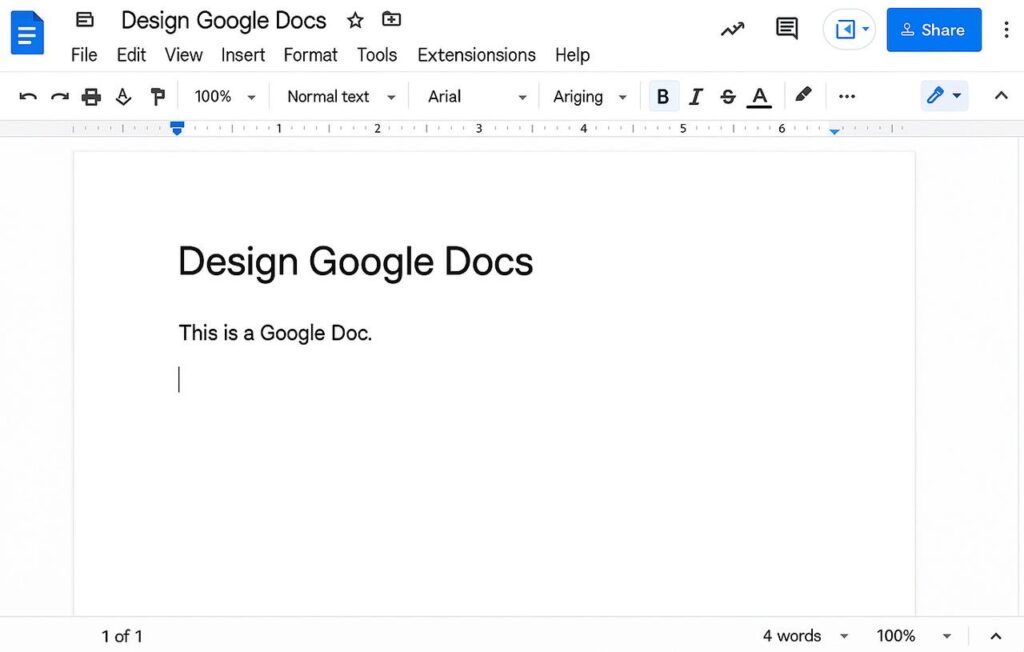
Key features:
-
Auto-save and version history
-
Real-time editing with team members
-
Add-ons for grammar checks, citations, and formatting
-
Offline editing is supported with a Chrome extension
Why choose Google Docs: Best for collaborative writing and cloud access. Seamlessly integrates with Google Drive and other Google services. Offers real-time editing with version control. Completely free and available on all devices.
-
LibreOffice Writer
Best for: Offline users who want open-source software
LibreOffice Writer is a powerful, open-source word processor packed with professional-grade features. It’s best for offline users who need full control over formatting and document styling. It supports most MS Word formats and is completely free. A great option if you prefer not to rely on cloud tools.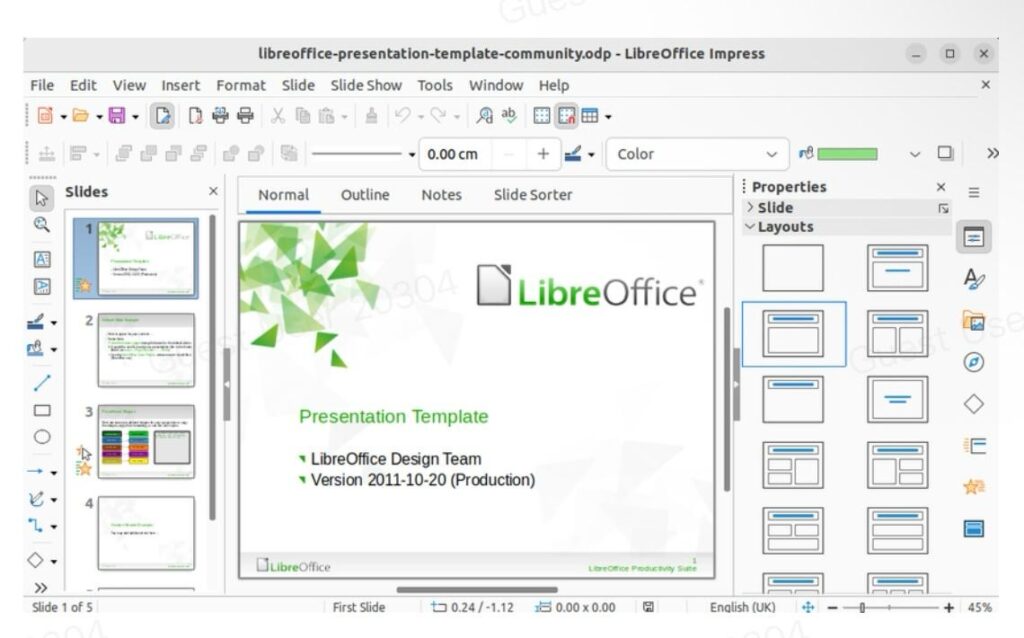
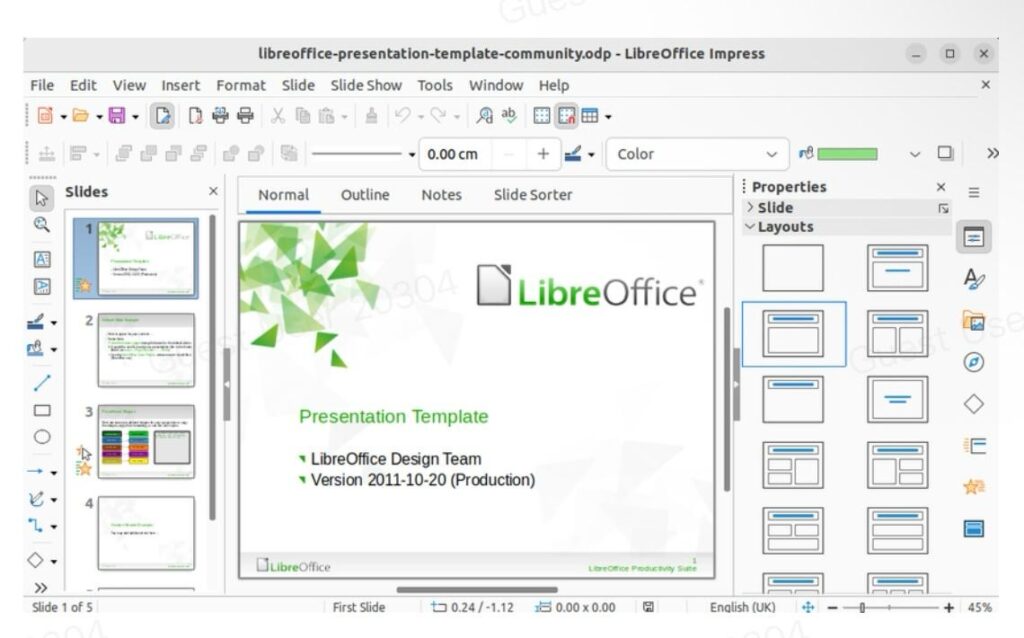
Key features:
-
Supports .doc and .docx formats
-
Extensive formatting and style options
-
No internet or account needed
-
Open-source and community-driven
Why choose LibreOffice Writer: No internet or account required—perfect for privacy-focused users. Open-source, with regular community-driven updates. Strong formatting and template tools for professional use. A reliable, no-cost Word alternative.
-
Zoho Writer
Best for: Business users seeking cloud-based document management
Zoho Writer offers a clean, minimal interface with robust cloud-based editing tools. It’s well-suited for business users who need automation, collaboration, and CRM integration. You can work online or offline and sync across devices. A smart choice for those looking beyond basic word processing.
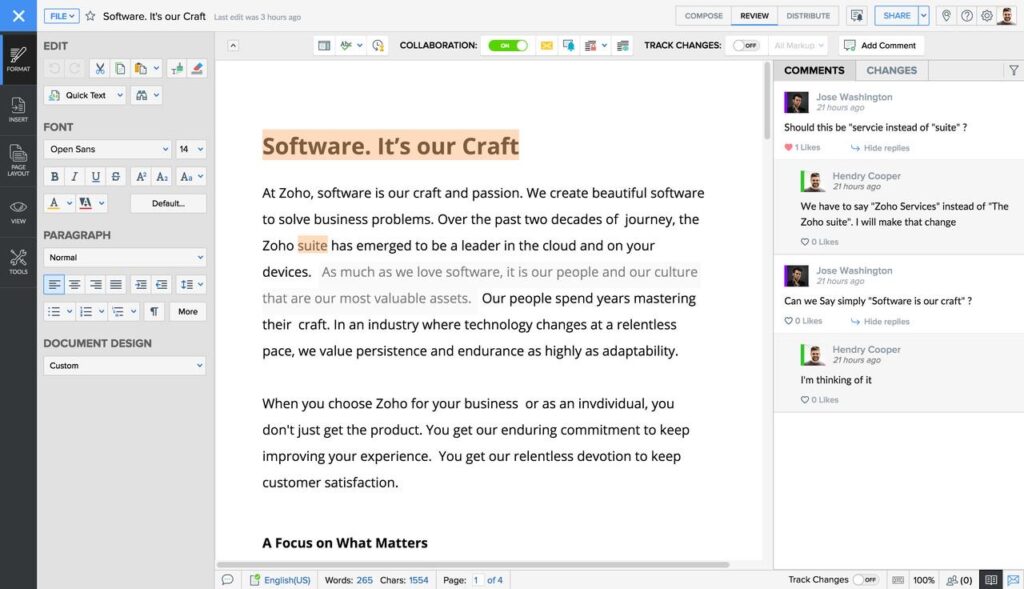
Key features:
-
Cloud-based editing
-
Document automation with fields and variables
-
Track changes, comment, and collaborate
-
Integration with Zoho CRM, Mail, and Projects
Why choose Zoho Writer: Great for professional teams and document automation. Offers secure, ad-free writing with deep Zoho ecosystem integration. Clean UI with collaboration and publishing features. Efficient for both small businesses and enterprise use.
-
OnlyOffice
Best for: Businesses looking for Microsoft Office compatibility
OnlyOffice provides advanced compatibility with Microsoft Word files and is designed with enterprise needs in mind. It allows team collaboration, permission controls, and integration with platforms like Nextcloud. Available both online and as a desktop app. Ideal for businesses that prioritize data privacy and file control.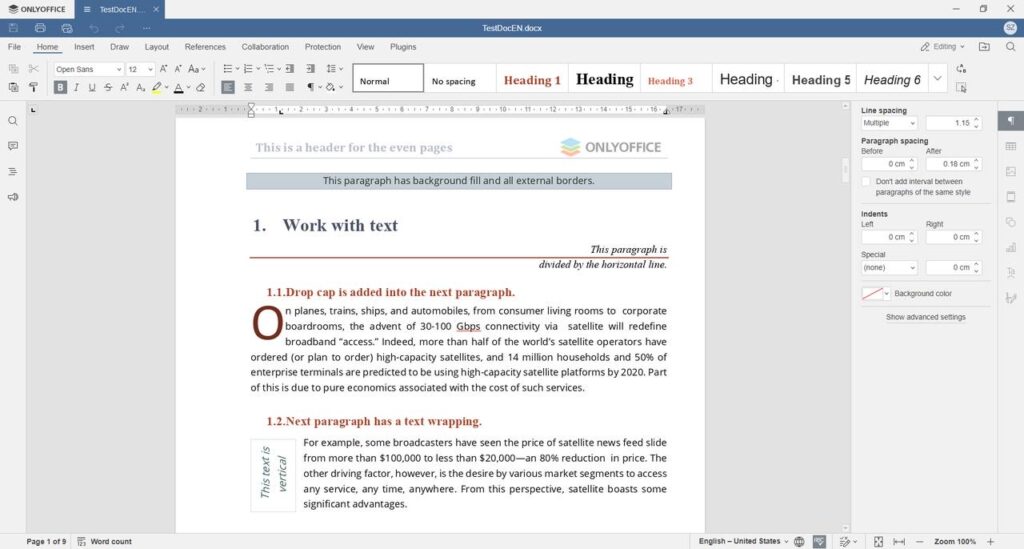
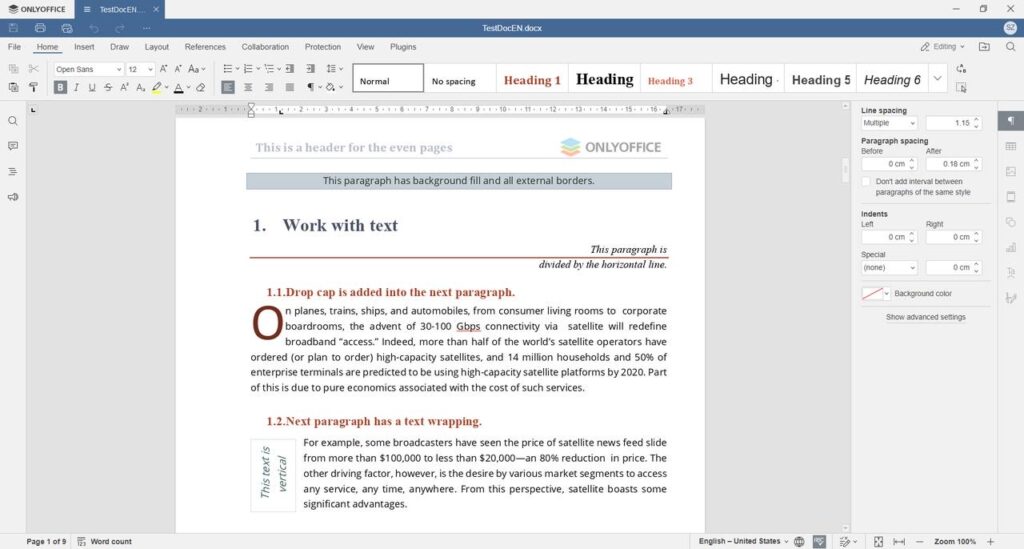
Key features:
-
Native support for Word formats
-
Full-featured desktop and web apps
-
Collaboration and access controls for teams
-
Customizable UI and plugins for extended features
Why choose OnlyOffice: Superior MS Word compatibility and enterprise security. Customizable and scalable for different team sizes. Integrated project and document management tools. Great choice for businesses and tech-savvy users.
-
Dropbox Paper
Best for: Collaborative note-taking and content planning
Dropbox Paper is a lightweight editor made for notes, planning, and collaborative brainstorming. It supports media embedding, task lists, and markdown, making it perfect for content teams. While it’s not suited for formal document layouts, it excels in simplicity. Great for fast, idea-driven workflows.
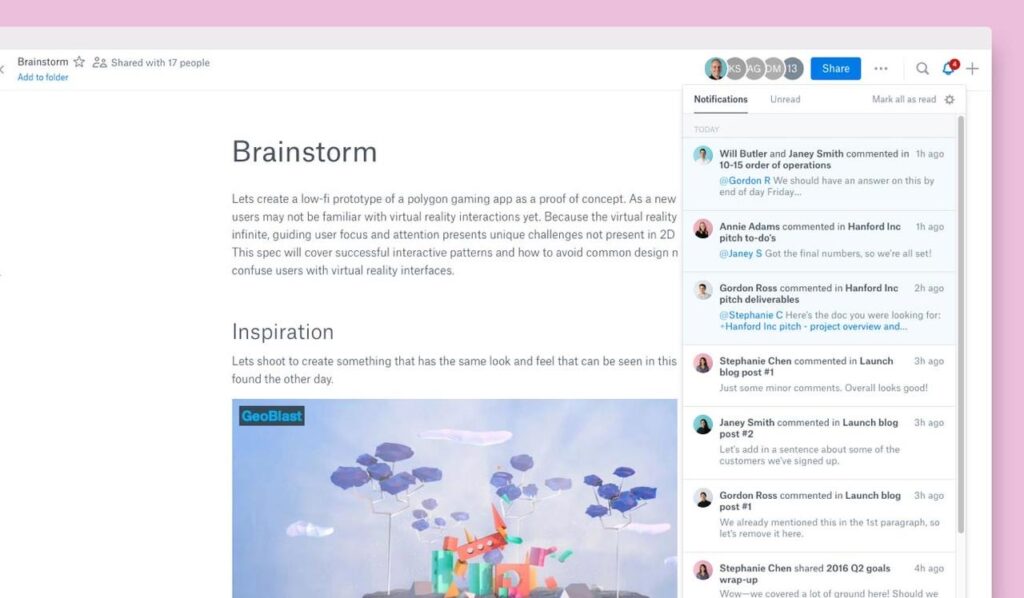
Key features:
-
Easy drag-and-drop media embedding
-
Task assignments and due dates
-
Markdown support
-
Works seamlessly with Dropbox file storage
Why choose Dropbox Paper: Perfect for brainstorming, content planning, and agile workflows. Integrates seamlessly with Dropbox cloud storage. Supports rich media and collaborative editing in real time. Minimal interface encourages distraction-free writing.
-
FreeOffice TextMaker
Best for: Users looking for a traditional word-processor feel
FreeOffice TextMaker has a familiar layout with a contemporary visual style and provides an excellent offline experience. TextMaker opened Microsoft Word documents (.DOCX) and saved them without error and included great export options. It has native templates and built-in layout tools, and can be used for most day-to-day purposes, making it a suitable choice for users looking for uncomplicated products along with some functionality.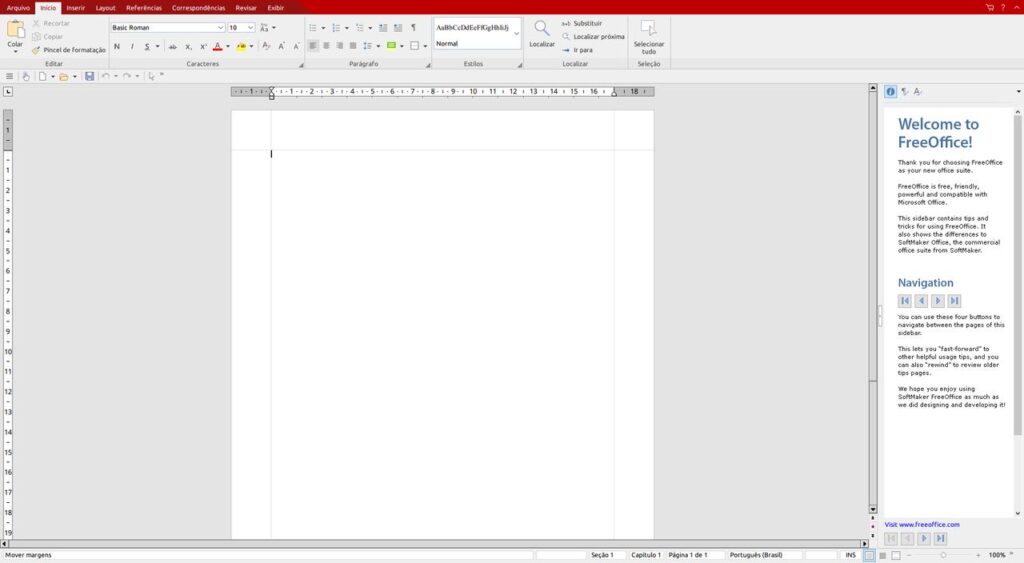
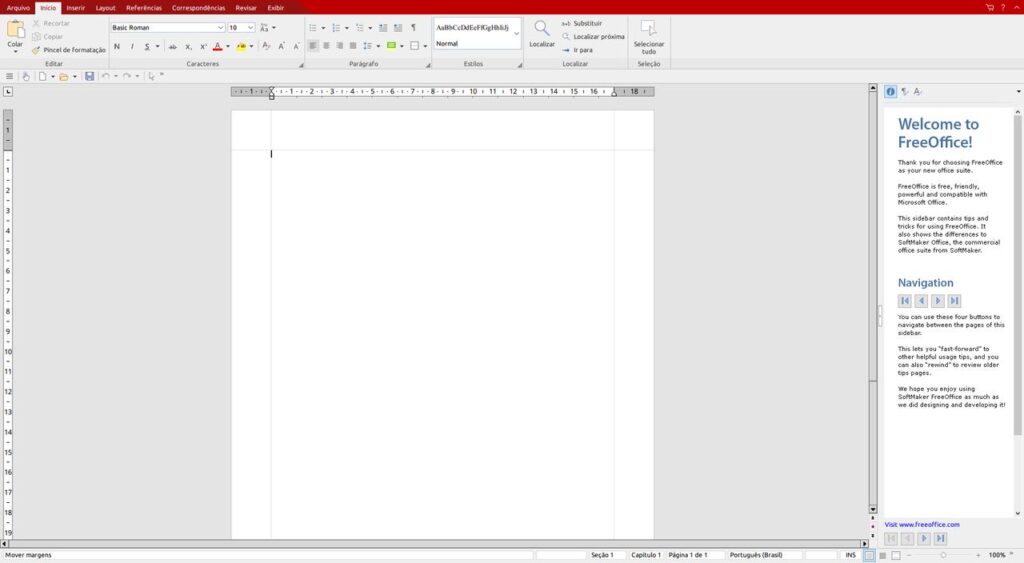
Key features:
-
Supports .doc, .docx, and .rtf formats
-
Built-in templates and mail merge
-
PDF export and editing options
-
Touch-friendly UI for tablets
Why choose FreeOffice TextMaker: Lightweight, fast, and easy to use for daily writing tasks. Full compatibility with Microsoft Word file formats. No subscription, ads, or sign-up required. Good for offline users who want clean performance.
Final thoughts
If you are only looking for a word processor to compose letters and resumes, then programs like Google Docs or Zoho Writer may be all you need. If you want a free, local solution and like open-source software, then download LibreOffice.
But if you want a near-total replacement for MS Word, with AI writing tools, PDF support, cloud sync, Word vocabulary support, and no subscription fee, WPS Writer could be your answer. So the next time you are tempted to download Word for free, remember WPS Writer, you may never go back to it.



